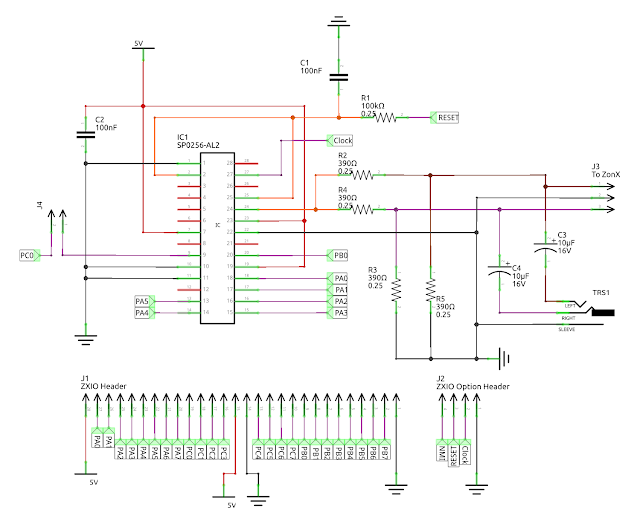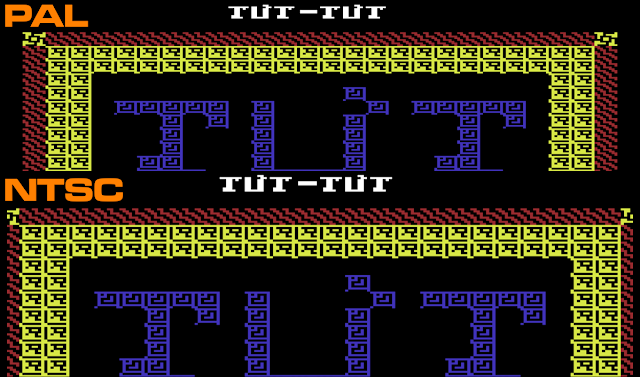|
| ZXIO-TalkBot and ZXIO V2 (with minor revisions) |
ZXIO-TalkBot
Alright, we've got our reliable ZX81 all decked out with the ZXIO V2. Now, let's kick things up a notch - how about introducing an SP0256 (the original retro) speech chip to the party? This little marvel can transform pre-defined sounds (allophones) into speech, bringing a whole new layer of excitement to our setup.
Prior to designing the Talkbot, I made a slight modification to the ZXIO V2 (now V2.1 I guess) board. I introduced a new 4-pin header on the left side of the board, incorporating the NMI, Reset and Clock (foreshadowing) signals from the ZX81, along with a Gnd line. This addition was made with the anticipation that the extra signals would be beneficial for future expansions. Moreover, the header enhances stability when connecting more extended expansion cards directly to the front of the ZXIO interface.
Of course it's well worth noting that it's quite possible to build an entirely separate / standalone interface board for the SP0256-AL2. When designing the ZXIO-Talkbot, I consulted a number of designs as a reference before planning the ZXIO plugin card. I highly recommend 'How to Make Your Computer Talk' by Steven J. Veltri as an excellent starting point. His book covers interfaces for a number of 80s home computers including the ZX81, along side in depth details on how the SP0256-AL2 itself works.
 |
| How to Make Your Computer Talk: T/S 1000, ZX80, and ZX81 Speech Circuit Schematic |
The interface circuit from '
How to Make Your Computer Talk' is depicted above. Although as it's designed for Machine Code programs, it is not accessible to BASIC due to the absence of Memory Mapping. However, the fundamental design can be readily adapted for use with the ZXIO expansion card.
In the ZXIO-Talkbot, all addressing and data lines are interconnected with the 8255A on the ZXIO V2 interface card. Consequently, their control is handled in a manner similar to the earlier experiments where we employed the ZXIO V2 to manage an HD44780 LCD board.
Unlike the 'How to Make Your Computer Talk' board, the clock signal is not produced by a separate 3.12MHz crystal; instead, we utilise the ZX81's own oscillator, which operates at 3.25 MHz—sufficiently close. Additionally, a separate RESET signal is not required; this line is directly connected to the ZX81's RESET. While, in future versions, it could be managed by the 8255A, such a configuration might be considered overkill.
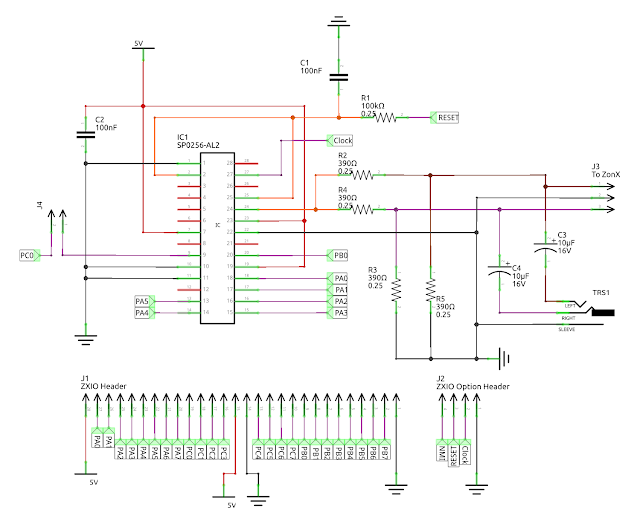 |
| ZXIO TalkBot Schematic, Featuring the SP0256-AL2 Speech Chip |
The only other notable difference is the removal of the op-amp. Instead, I've provisioned a 3.5mm headphone jack that's easy enough to connect to powered speakers for all your amplification needs. (Note that there is also a direct connector that goes to my ZonZX-81 sound card.)
Talking the TalkBot
The SP0256 is a speech synthesis chip designed to convert phonetic information into audible speech. It operates by receiving allophone codes, which represent specific variants of a phoneme occurring in particular linguistic contexts. Allophones, unlike phonemes, are concrete variations of sound within a language.
In short, this means that you can't simply give the TalkBot a word and have it 'say' it correctly. Instead, you need to supply it with an allophone list that will hopefully construct a word from its sound samples. Below is a list of allophones, their sound descriptions, and suggested timings that each should be allowed to run.
Unfortunately, the timings are not so useful in ZX81 BASIC, as the instructions take more time to process than desired. Feeding the Talkbot the allophones and ignoring time signatures works sufficiently well. Of course, there's nothing stopping us from addressing the Talkbot/SP0256 later in Assembly for a little more accuracy.
 |
| SP0256-AL2 Allophones Reference |
To transmit data to the ZXIO-TalkBot interface we must first configure Port A and Port B on the 8255A IC for output mode. This can be done by POKEing the control register at address 49151 with a value of 128. Once complete, we can begin transmitting control codes.
The Enable line is first set low on Port B at address 49149, 0, while the allophone control codes are transmitted through Port A at address 49148, 'code'. Then Enable line 1 on port B is set high at 49149, 1. After that, the Enable line is brought low again.
 |
| ZXIO-TalkBot and ZXIO V2 interface cards (plus ZX Minstel ZXpand & ZonZX-81) |
LCD and TalkBot
The fun doesn't end there; after all, the ZXIO is designed to allow multiple interfaces to be attached simultaneously. As such, we can reuse the LCD interface from the previous project in Part 5, and have it write out what we're asking the ZXIO-TalkBot to say at the same time. For this, we only need to use the upper bits at address 49149 (Port B) to enable and disable its control lines.
 |
| ZX81 ZXIO V2 running the LCD and ZXIO-TalkBot Togther Demo |
For your complete audio-visual enjoyment, please play the video below to witness and hear the results. This is just a sample of what could be achieved; the ZXIO V2 Cards and expansions offer almost limitless possibilities. For instance, they could be employed to power a wide array of applications, even extending to interfacing with devices like an Arduino. The potential is expansive, and the video provides just a glimpse of the creative possibilities.
For the moment, that pretty much concludes this mini-series on the ZXIO and ZXIO V2 expansion cards. Further projects based on the board are in the pipeline, and if there's enough interest, I may decide to produce kits and/or complete units. Please let me know if you'd be interested in obtaining a board. If you haven't already, please read over all the related earlier (and future) articles listed below.
See all the other entries for this project: Part 1, Part 2, Part 3, Part 4, Part 5 and Part 6.